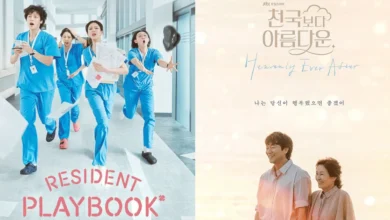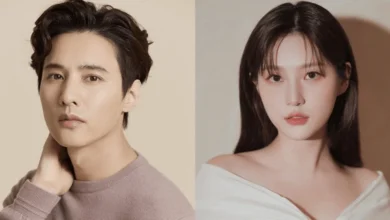K-POP NEWS
- KPOP NEWS
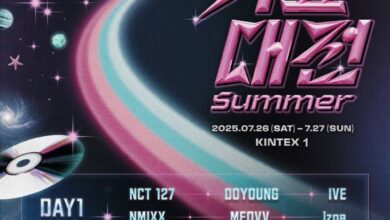
NCT 127, BABYMONSTER, MEOVV, Izna, Hearts2Hearts, KiiiKiii and More Set to Perform at 2025 SBS Gayo Daejeon Summer
The 2025 SBS Gayo Daejeon Summer is gearing up to be a two-day festival packed with some of K-pop’s biggest…
Read More - KPOP NEWS

Jin Acquires Third Unit at Hannam The Hill Apartments for Approximately $13 Million USD
BTS Jin just added another property to his real estate collection in one of Seoul’s swankiest neighborhoods. Reports on June…
Read More - KPOP NEWS

ENHYPEN Faces Off Against ‘Bad Desire (With or Without You)’ in Imaginative Comeback Music Video
ENHYPEN is back with a new album that dives into the darker side of desire titled Desire : Unleash. This…
Read More - KPOP NEWS

Kang Seung Yoon, Miyeon, and Soobin Set to Host the 34th Seoul Music Awards
The upcoming 34th Seoul Music Awards is poised to be an exciting event, with WINNER‘s Kang Seung Yoon, i-dle‘s Miyeon,…
Read More - KPOP NEWS

NewJeans’ Legal Team Strongly Dismisses Settlement Proposal in Second Court Hearing Against ADOR
On June 4 KST, the Seoul Central District Court hosted the second hearing regarding the exclusive contract dispute between the…
Read More - KPOP NEWS

Catch Seventeen’s Performance of ‘Thunder’ on ‘The Kelly Clarkson Show’!
Seventeen took to the stage on June 4 EST for an electrifying performance of their new title track, "Thunder," on…
Read More
K-DRAMA NEWS
RECENT POLLS
-
Best Kpop Leader 2025
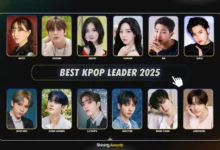
Best Kpop Leader 2025 – The title of Best Kpop Leader 2025…
-
Best Kpop Dancers 2025

Best Kpop Dancers 2025 – In K-pop, dance has always played a…
-
Best Kpop Rappers 2025
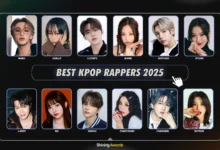
Best Kpop Rappers 2025 – Rap has become a key element in…
-
Most Handsome Korean Actors 2025
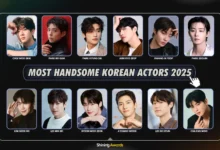
Most Handsome Korean Actors 2025 – The Most Handsome Korean Actors 2025…
-
Most Popular Kpop Idols 2025
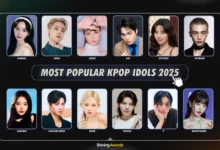
The Most Popular Kpop Idols 2025 have taken the global entertainment industry…
-
Icon of Kpop 2025
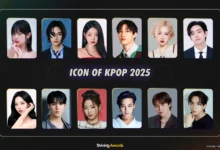
Icon of Kpop 2025 – What makes kpop idol called as “Icon…