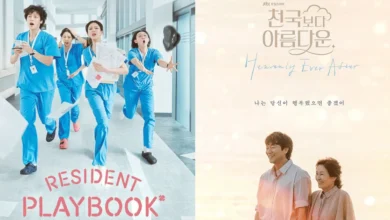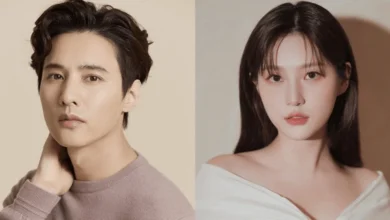K-POP NEWS
- KPOP NEWS

Karina of Aespa Faces Controversy Over Political Symbolism as Brands Assess Public Reaction
Karina, the prominent member of girl group aespa, has become the focus of a significant political uproar as South Korea…
Read More - KPOP NEWS

NewJeans Addresses Court Ruling on Independent Activities Penalty: “A Temporary Decision”
On May 30, NewJeans announced their response to a recent legal ruling, where the court mandated each member to pay…
Read More - KPOP NEWS

Bang Si Hyuk’s $300 Million Insider Trading Investigation Ignites New Interest in Limited Shares Distributed to BTS Members During HYBE’s IPO
On May 28 KST, news broke that the Financial Supervisory Service of South Korea is looking into HYBE Labels chairman…
Read More - KPOP NEWS

Jennie of BLACKPINK Crowned ‘Ultimate Muse’ for Jean Paul Gaultier’s Pre-Fall 2025 Collection
The legendary fashion house of Jean Paul Gaultier, famed for Madonna’s iconic cone bra from the 1990s, has officially named…
Read More - KPOP NEWS

JISOO of BLACKPINK Expresses Gratitude to Blinks Following Victory at the 2025 Asia Star Entertainer Awards (ASEA)
On May 28, at the ‘2025 Asia Star Entertainer Awards (ASEA)’, BLACKPINK’s JISOO took home the "Best Solo (Female)" award,…
Read More - KPOP NEWS

K-Pop Before Filters and Perfect Edits: Fans Yearn for the Return of Pure Fun
K-pop has transformed from its playful origins in the 1990s into a grand global entertainment phenomenon, characterized by high-budget music…
Read More
K-DRAMA NEWS
RECENT POLLS
-
Best Kpop Leader 2025
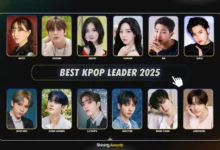
Best Kpop Leader 2025 – The title of Best Kpop Leader 2025…
-
Best Kpop Dancers 2025

Best Kpop Dancers 2025 – In K-pop, dance has always played a…
-
Best Kpop Rappers 2025
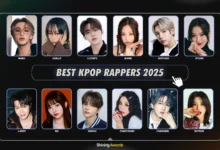
Best Kpop Rappers 2025 – Rap has become a key element in…
-
Most Handsome Korean Actors 2025
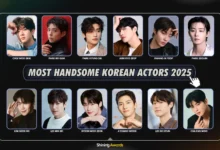
Most Handsome Korean Actors 2025 – The Most Handsome Korean Actors 2025…
-
Most Popular Kpop Idols 2025
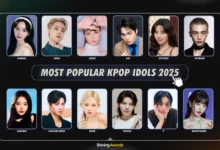
The Most Popular Kpop Idols 2025 have taken the global entertainment industry…
-
Icon of Kpop 2025
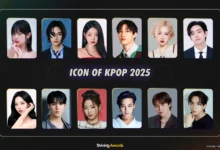
Icon of Kpop 2025 – What makes kpop idol called as “Icon…