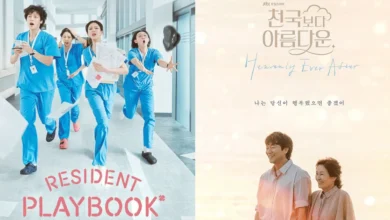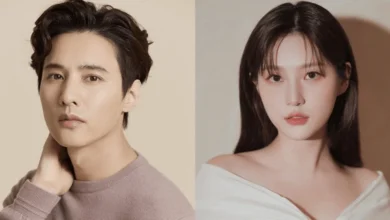K-POP NEWS
- KPOP NEWS

BTS Jin and J-Hope Exchange Their Solo Concepts for 2025 BTS FESTA
BTS is in full celebration mode for their 12th debut anniversary, highlighted by a fun twist during the 2025 BTS…
Read More - KPOP NEWS
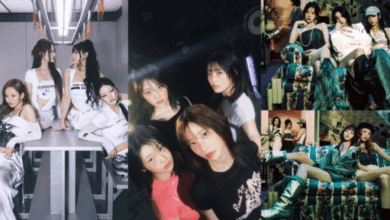
K-Pop Girl Groups Preparing for Significant Comebacks in June
The bustling summer of 2025 is here, bringing a fierce lineup of K-pop girl groups poised to dominate the music…
Read More - KPOP NEWS

SEVENTEEN Celebrates 10th Anniversary with Impactful Comeback
[SEVENTEEN] celebrated its 10th debut anniversary in style with the launch of their fifth studio album, ‘Happy Burstday’, on May…
Read More - KPOP NEWS

BTS Unveils 2025 BTS FESTA Featuring News-Style Skit by Jin and J-Hope
BTS has kicked off the ‘2025 BTS FESTA’ to celebrate their 12th debut anniversary, blending humor and heartfelt messages to…
Read More - KPOP NEWS

LE SSERAFIM Unveils Chic New Teasers for ‘DIFFERENT’
LE SSERAFIM is gearing up for their much-anticipated Japan comeback with the release of their first concept film, ‘Offbeat Clove.’…
Read More - KPOP NEWS

Netizens Reflect on aespa’s Ningning’s Transformation Since Her Debut
Recently, discussions around aespa’s Ningning have taken off, primarily focusing on her transformed appearance. Many fans and netizens are buzzing…
Read More
K-DRAMA NEWS
RECENT POLLS
-
Best Kpop Leader 2025
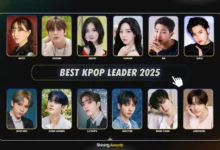
Best Kpop Leader 2025 – The title of Best Kpop Leader 2025…
-
Best Kpop Dancers 2025

Best Kpop Dancers 2025 – In K-pop, dance has always played a…
-
Best Kpop Rappers 2025
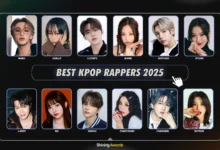
Best Kpop Rappers 2025 – Rap has become a key element in…
-
Most Handsome Korean Actors 2025
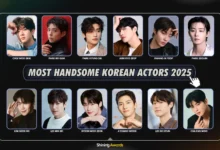
Most Handsome Korean Actors 2025 – The Most Handsome Korean Actors 2025…
-
Most Popular Kpop Idols 2025
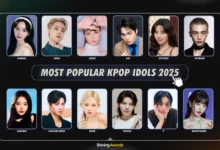
The Most Popular Kpop Idols 2025 have taken the global entertainment industry…
-
Icon of Kpop 2025
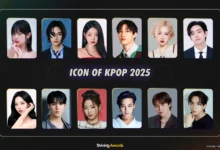
Icon of Kpop 2025 – What makes kpop idol called as “Icon…