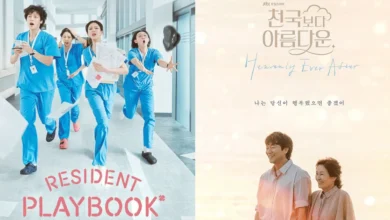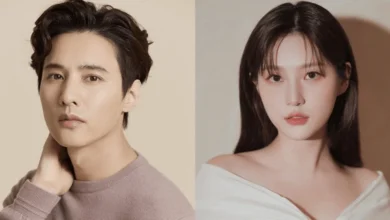K-POP NEWS
- KPOP NEWS

Yuqi Issues Apology for Concert Ticket Comment During (G)I-DLE’s Press Event
(G)I-DLE member Yuqi has apologized for comments made during a recent YouTube appearance that sparked backlash among fans. At a…
Read More - KPOP NEWS

BTS’s Jin Receives Worldwide Praise for His Second Mini Album “Echo”
BTS’s Jin is garnering extensive acclaim from international media for his second mini album, “Echo.” British music magazine NME praised…
Read More - KPOP NEWS

Baekhyun of EXO Reflects on Personal Growth, Music, and Fan Appreciation in Recent Q&A
Baekhyun, a member of EXO and solo artist, has unveiled a Q&A interview coinciding with the release of his fifth…
Read More - KPOP NEWS

G-Dragon’s ‘Media Exhibition: Übermensch’ Expands Globally with AI and VR Experiences
G-Dragon Launches Global Media Exhibition Tour: ‘G-DRAGON MEDIA EXHIBITION: Übermensch’ G-Dragon is set to debut his first global media exhibition…
Read More - KPOP NEWS
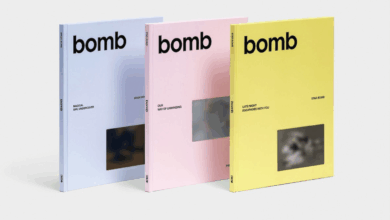
ILLIT Reveals Return with New Mini Album “BOMB” Scheduled for June 16
ILLIT, the K-pop girl group, is gearing up for their much-anticipated comeback next month. Their agency, BELIFT LAB, announced on…
Read More - KPOP NEWS

Day6 Sets KSPO Dome Record with Six-Night Finale in Seoul
DAY6 Closes World Tour with Record-Breaking Seoul Concerts DAY6 concluded their world tour with a spectacular six-day concert series at…
Read More
K-DRAMA NEWS
RECENT POLLS
-
Best Kpop Dancers 2025

Best Kpop Dancers 2025 – In K-pop, dance has always played a…
-
Best Kpop Rappers 2025
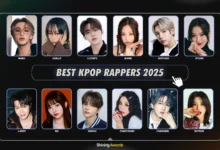
Best Kpop Rappers 2025 – Rap has become a key element in…
-
Most Handsome Korean Actors 2025
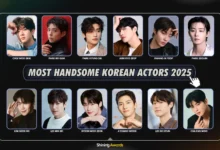
Most Handsome Korean Actors 2025 – The Most Handsome Korean Actors 2025…
-
Most Popular Kpop Idols 2025
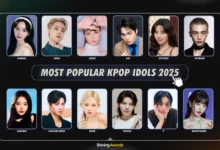
The Most Popular Kpop Idols 2025 have taken the global entertainment industry…
-
Icon of Kpop 2025
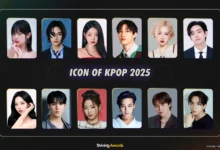
Icon of Kpop 2025 – What makes kpop idol called as “Icon…
-
Most Handsome Men In The World 2025
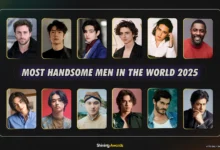
Most Handsome Men In The World 2025 – Scientists have recently used…